I cleaned up my Apple Reminders setup today in the hope of using it again, but I got frustrated with the lack of keyboard shortcuts for actions I will commonly use.
One missing shortcut is the ability to change the reminder’s underlying list when adding a reminder from a time-based view like “Today”.
Luckily, I found some workarounds. Here are two approaches.
1. Using the context menu via the keyboard
This method unfortunately still requires large number of steps, and is not a single shortcut, but it can be performed in full with the keyboard.
First, make sure a reminder/reminders are selected. While you’re in editing mode, you can press Esc and then ↓, for example.
Next, perform these shortcuts.
Ctrl+⏎ L → → [type the first letter of your desired list] ⏎Explanation:
Ctrl+⏎opens the context menu of the selected remindersLjumps to the “List” entry→opens the entry→again opens the “iCloud” lists (you might have different list providers here, too)- further selection menu with first letter(s) or arrows helps select the right list
⏎confirms the selection and applies the change
2. Using app-specific keyboard shortcuts
Reminders provides app menu items for each of your lists in Edit > List. This can be leveraged by macOS’ default support for App Shortcuts to create a single keyboard shortcut for setting a reminder to a specific list. If you want to use this for multiple lists, you will need to create multiple shortcuts.
Here is an example setup. I also set shortcuts for changing the task priority, and unsetting a reminder’s deadline, since those were missing as well.
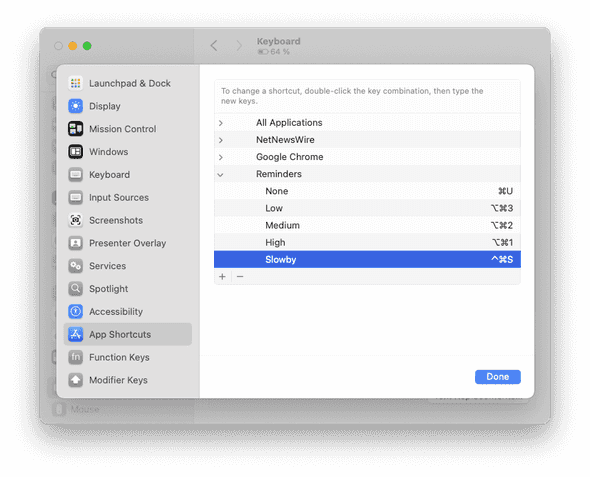 To avoid ambiguity, you should probably follow Apple’s docs and specify the menu items like
To avoid ambiguity, you should probably follow Apple’s docs and specify the menu items like Edit->List->iCloud->[your list], but using the action name alone worked in my case too.
I hope this helps! And I hope Apple will add a way to change the list while typing the reminder title, just like you can by type # to select tags.